What is my IP?
Your public IP address is:
216.73.216.252
IP Location: Columbus, Ohio, United States 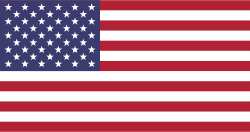
ISP: Amazon.com
Device: Unknown OS Platform
What is an IP address?
IP address or Internet Protocol Address is a unique numerical marker assigned to a device connected to a computer network that uses Internet Protocol for communication.
An IP address is used to identify the host or network interface and provide the location of the host in the network. An IP address is also crucial in routing data between devices on a network for accurate delivery of information. There are two types of IP addresses, IPv4 and IPv6.
Versions of IP address
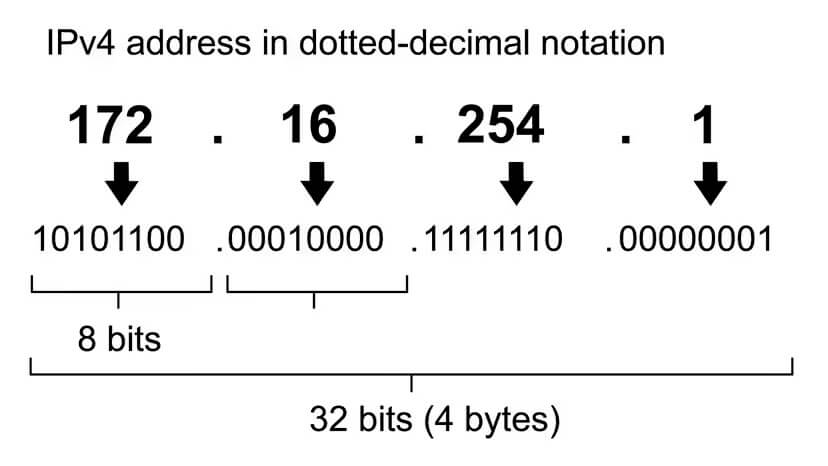
IPv4 address
IPv4 is the fourth version of the Internet Protocol and it is also the most common version. IPv4 is used as a unique identifier of devices on a network. An IPv4 address has 32 bits and typically expressed as four decimal numbers separated by periods or octets.
Each period of an IPv4 address can range from 0 to 255. IPv4 can also support over 4 billion unique addresses. For example, an IPv4 address might look like this: 172.16.254.1.
IPv6 address
With the growth of technology and internet devices, the range and availability of IPv4 addresses has become limited. This paved the way to the development of the most recent version of Internet Protocol, which is IPv6.
The main purpose of IPv6 is to address the limitations of IPv4, which virtually provide an unlimited number of addresses. IPv6 addresses are in hexadecimal format and separated by colons into eight groups.
Aside from providing more IP addresses, IPv6 features several enhancements such as simplified header formats, improved routing efficiency, and enhanced security features with mandatory support for Internet Protocol Security.
For instance, an IPv6 address might look like this: 2001:0db8:85a3:0000:0000:8a2e:0370:7334.
Why IPv6 isn’t fully used?
IPv6 isn’t fully implemented yet due to:
- IPv6 is not backwards compatible with IPv4. This means IPv4 websites won’t be accessible on devices using IPv6 protocol.
- There’s not much to gain from switching to IPv6, unless we reach the limit of IPv4.
Types of IP address
Internet Protocol addresses are crucial in identifying and routing data packets across different network systems. IP addresses come in different types, mainly Public and Private addresses.
Public IP address
A public IP address is a unique numerical identifier assigned to devices connected to the public internet.
These addresses are routable on the internet, allowing devices to communicate with servers and other devices across different networks. A public IP is provided by an ISP (Internet Service Provider). It is also used for accessing websites, servers, and other internet sources worldwide.
- Used for the public Internet
- Assigned by an Internet Service Provider (ISP)
- Unique to each device connected to the Internet
Private IP address
A private IP address is reserved for use within private networks, such as local area networks, home networks, offices, and intranets. Private IP addresses are not routable on the public internet and are only used for communication within a local network.
- Used on local networks for communication of devices within an office or home network
- Assigned by a local router or DHCP server
- Can be used in segmenting bigger networks into subnetworks
How to find your IP address?
- Open Windows Settings.
- Go to Network & Internet.
- Select Wi-Fi or Ethernet (depends on what network you’re connected to).
- Choose the network you are connected to.
- Under Properties, find your IP address next to IPv4 address.
- Click on the Network icon in the right side of your Taskbar.
- Select the current network you are using.
- Click on Properties.
- You’ll find your IP address next to IPv4 address.
- Open System Settings.
- Go to Network > Wi-Fi.
- Click on Details next to your network.
- Your IP address will be listed at the bottom.
- Open the Terminal (CTRL + ALT + T).
- Type “ifconfig” and press Enter.
- Look for your network interface (eth0 for wired or wlan0 for Wi-Fi).
- Your IP address will be listed after “inet addr” or “inet”.
- Open Settings.
- Go to Wi-Fi or Network.
- Tap on your wireless connection.
- Go to More Info or Advance.
- Find your IP address from the information listed.
- Open Settings.
- Go to Wi-Fi.
- Tap the (i) icon next to your wireless connection.
- Your IP address will be listed under the IP Address section.
- Press the Xbox button on your controller to open the guide.
- Select Profile & System (your profile icon).
- Go to Settings.
- Select General.
- Select Network Settings.
- Select Advanced Settings.
- The IP address will be listed on the right under IP settings.
- Go to the home screen.
- Select Settings.
- Select Network.
- Select View Connection Status.
- The IP address will be listed under IP Address.
How to change your IP address?
Changing your IP address may be necessary if you need to troubleshoot network issues, improve online privacy, or access region-locked content.
Here are several ways to change your IP address:
1. Use A VPN (Virtual Private Network)
The easiest way to change your IP address is through a VPN service. This will allow you to change your device’s IP address by routing your internet activity to servers located in different regions worldwide.
A VPN service masks your device’s IP address with an IP address from a different region, giving you access to restricted content and enhancing your privacy.
2. Resetting Your Router
Another way to change your IP address is to reset your router. This involves unplugging your router from the outlet, waiting for a few minutes, and then plugging it back in.
When your router re-establishes its connection to the Internet, it may be assigned a new IP address by your ISP (Internet Service Provider). However, this method is not a guarantee, since your ISP may still assign your router its previous IP address.
3. Ask Your ISP
You can also ask your service provider to change your IP address assignment. Most ISPs usually assign dynamic IP addresses to customers, meaning they can change your IP address periodically.
Try contacting your service provider and explain your reasons for needing a new IP address.
4. Using Proxy Servers
Proxy servers function like a middleman between your device and the internet. When you set up a proxy server on your device, you switch your IP address to match that of the proxy server you configured.
Many people use proxy servers to keep them anonymous online and get around geographic restrictions.